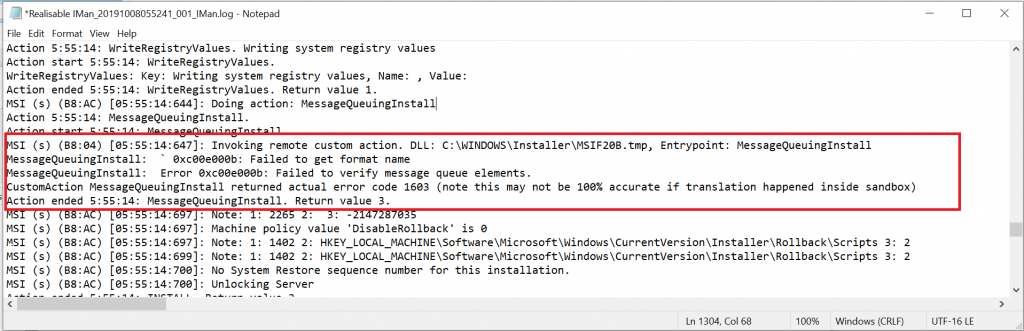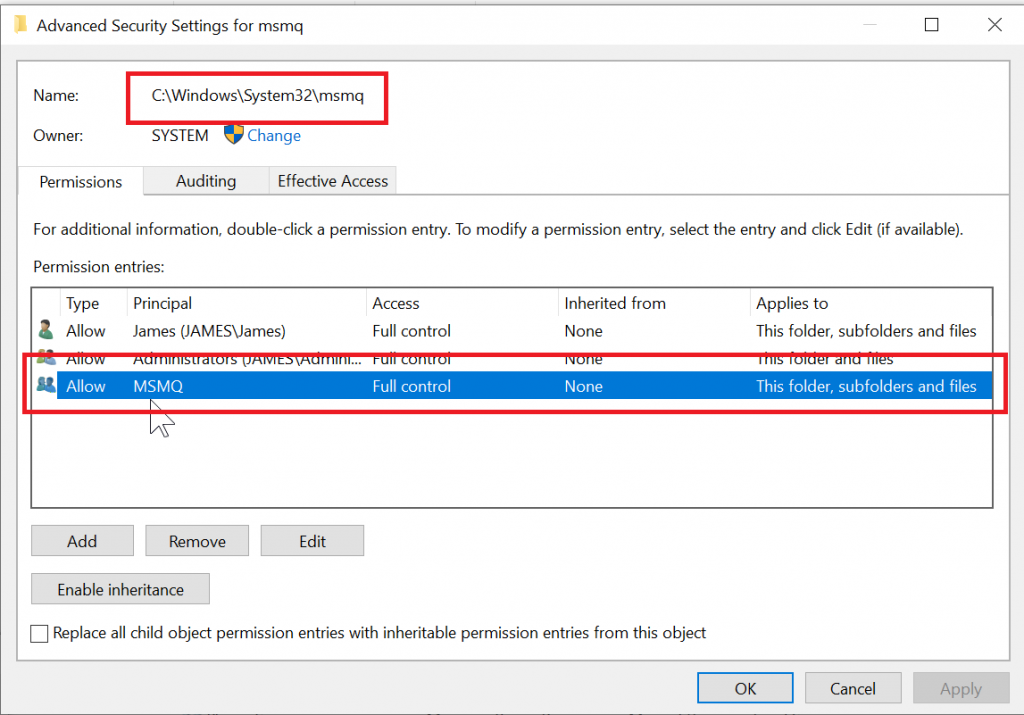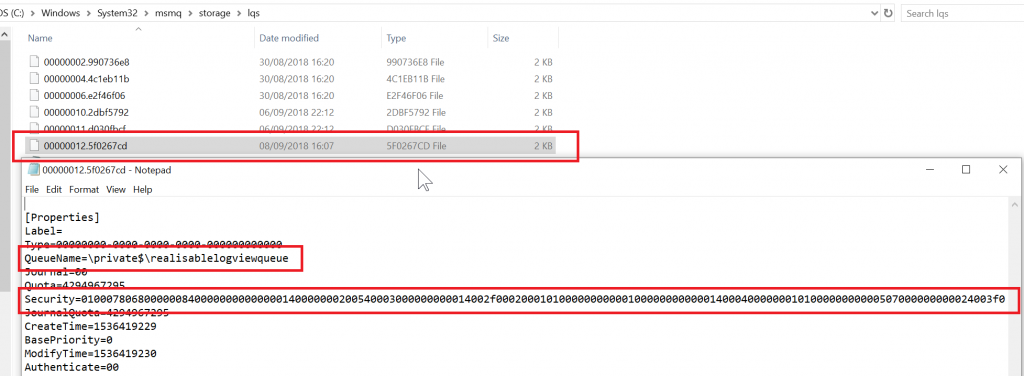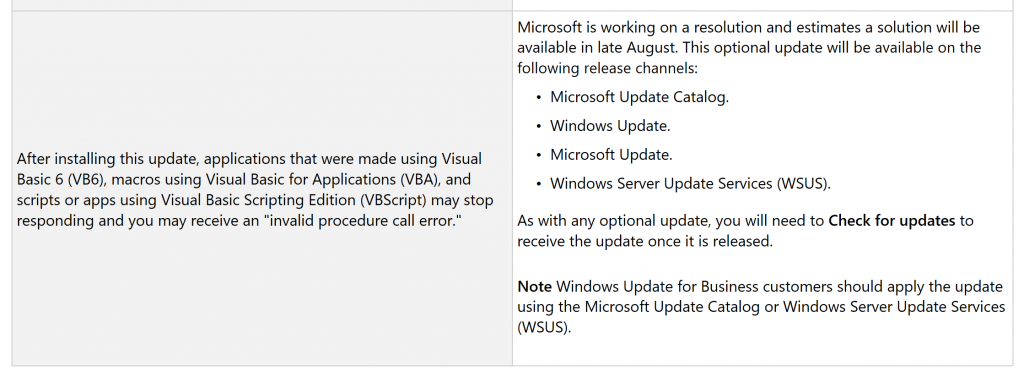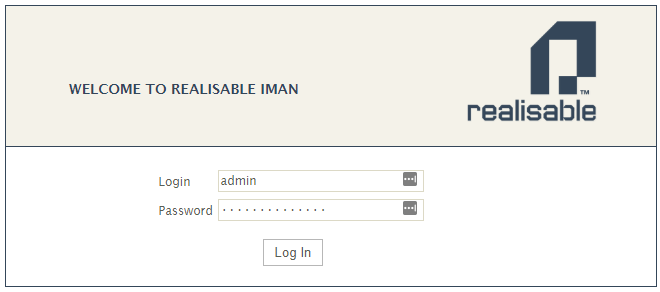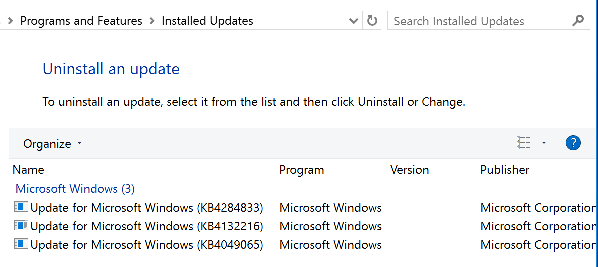Issue
This issue arises from a bug in previous versions of IMan. The design interface would allow duplicate mappings to exist in a connector, this causes an error in the latest version.
In some occasions it may not be possible to delete the field, in that case you will need to remove the field from the job configuration.
Solution
Follow these steps to resolve the mapping issue, these steps must be completed prior to the upgrade.
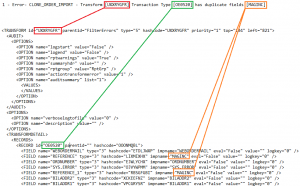
- Prior to deleting the field any logic should be noted as it may need to be reinstated after the upgrade process. Open the designer and record each field and its contents in all transforms.
- Open the integration file in a text editor, which can be found in the C:\IMan\JobConf folder. Ensure you take a backup of this file.
- In the text editor, navigate to the transform noted in the error. Shown as red in the screenshot.
- Go to the record id noted in the error. Shown in green in the screenshot.
- Delete one of the fields reporting the error. These are shown as orange in the screenshot. In the example here we would remove REFERENCE_1 as this has resulted from a duplicate mapping.
- The upgrade error log may have a number of entries for duplicate fields, repeat steps 3-5 for each transform noted in the log.
- Upgrade the integration and then re-create/re-map the field and reinstate/check any logic for the field in the subsequent transforms.