File Task
The File Task allows you to perform file system operations such as moving, copying, deleting, zipping & unzipping.
Transform > Options tab
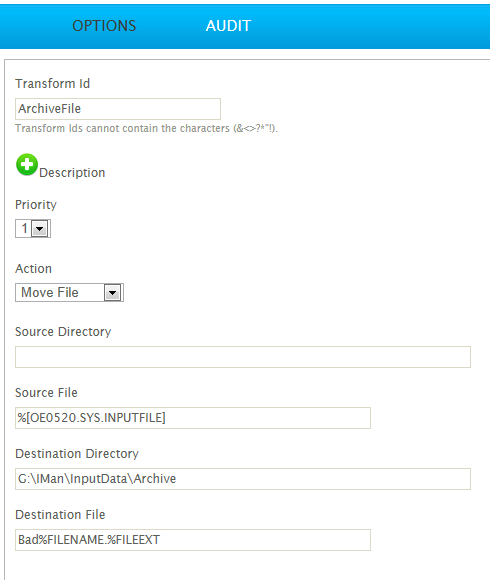
Action
Choose the action to be performed.
- Move File
- Moves a file(s) from the source to a specified target.
- Delete File
- Deletes files(s) from the source.
- Copy File
- Copies a file(s) from the source to a specified target.
- Move Folder
- Moves a folder from the source to a specified target directory.
- Delete Folder
- Deletes a folder specified in the Source Directory field.
- Zip File
- Compresses files from the specified Source Directory into a Zipped file.
- Unzip File
- Unzips a zipped folder from the specified Source Directory.
Source Directory
The source folder for the operation.
For actions which are file based (as opposed to delete and move folder) this field may be left empty, if the Source file contains the entire file path.
Source File
The file(s) for the operation(s). The field can use the Wildcards ‘*’ and ‘?’.
The source file may also use Expando Fields to reference the file to move, copy or delete.
For folder operations (that is, Move Folder and Delete Folder) this field has no effect.
Destination Directory
The target directory folder for the operation.
For the Delete Folder operation, this field has no effect.
Destination File
The target destination file(s) for the operation.
The destination file field has two specific references which allow you to reference the original file name and extension:
%FILENAME
- The original filename of the file without the extension of the file.
%FILEEXT
- The extension of the original file.
The screenshot above illustrates how the %FILENAME & %FILEEXT references can be used.
In this example, the Destination file will be prefixed with ‘Bad’ after it is moved from its original directory.
For all Folder and the Delete File operations, this field has no effect.
When zipping a file the Destination Directory & Destination File will be combined to form the zipped file path, irrespective of the extension.
Password (Zip & Unzip Only)
The password to (un)zip the file.
The encryption used to encrypt the file is 256-Bit AES, which is the method of encryption used by the current version of Winzip, and openable by Windows.
Add to Existing Archive (Zip File Only)
When selected, this will incorporate files to an existing zip file should it exist, and where there is not an existing file a new one will be created.
When deselected, if a file already exists with the same path and name, an error will occur.
Extract Matching File Pattern (Unzip File Only)
Filters zip files when unzipping.
Only those files matching this specified pattern will be unzipped and saved to the target directory.
To match multiple characters the pattern may contain ‘*’.
At present the pattern does not support matching single words ‘?’.
Overwrite Existing Files When Expanding (Unzip File Only)
When selected, existing files will be overwritten as new files are unzipped.
When unselected, existing files will not be overwritten.
Security Implications
Standard windows security is applied to the user conducting the job.
See Scheduling tab for more information.
Streamline processing
Create a field called 'SYS.INPUTFILE' to be populated with the filename during the Readers transform. Then direct the file task to move this file after processing: file management automated and time saved!
Transform > Audit
Auditing & Error Handling
Supported Counters
Counters are not presently supported on any File operation.
Action on Transform Error
This setting is ignored. Any error will cause the error to be logged and the transform to Abort.