Installing IMan
- Start the IMan installer by running the IManInstaller.msi file.
If User Access Control (UAC) is enabled on the workstation or server you may receive an error. To remedy, run the accompanying setup.exe file (bundled with the installer) as the 'Administrator'.
- When prompted, press Next to start the installation.
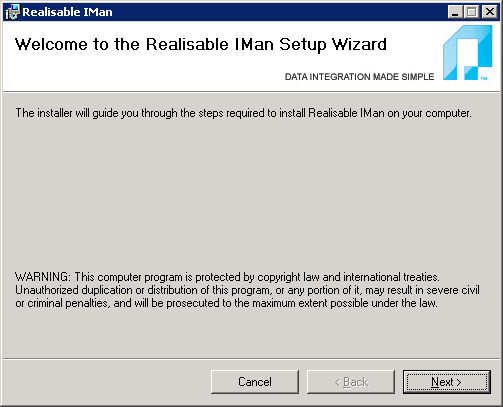
- Accept or reject the license agreement.
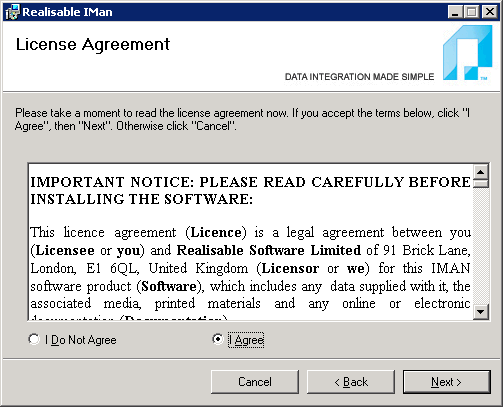
- Enter a location to store the IMan configuration files. The directory should be a path that is local to the machine.
It is recommended that the path be located as a subdirectory to the root of a drive and be named IMan, as shown below.
This folder contains the job configuration files and requires backing up.
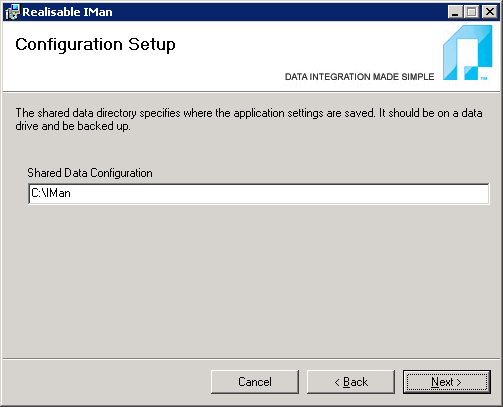
- Select the Website, the Virtual directory and the application pool the web interface portion of IMan will use.
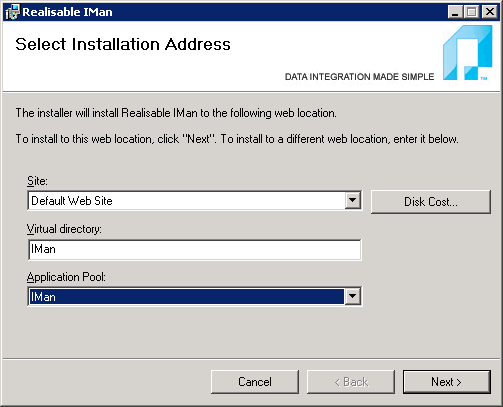
|
Site |
This is the website defined in IIS to install to. |
|
Virtual Path |
The virtual path is the first part of the URL after the hostname of the server. In the screenshot above to the URL to open IMan will always be in the form:
|
|
Application Pool |
The application pool is a set of processes that run in IIS under the process. We recommend that IMan is allocated its own application pool. |
- Press Next to start the installation.
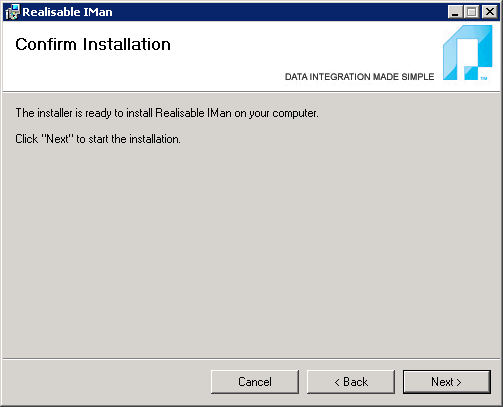
- Press close to complete the installation.
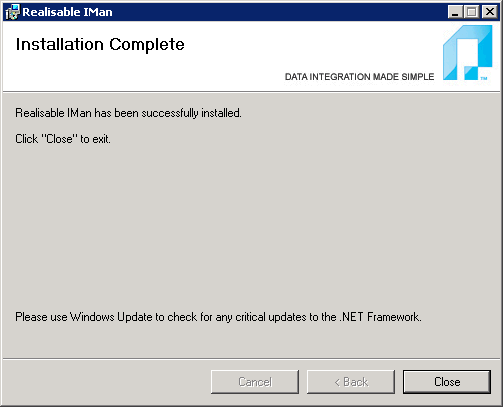
- After the installation is complete, there are several post installation steps required before IMan can be used. Please see the next section (Administering IMan) for details.