Pull Connectors
Pull connectors allow you to query an external application or service for data. Typical pull connectors are CRM, eCommerce or web service type applications.
Connector > File Layout
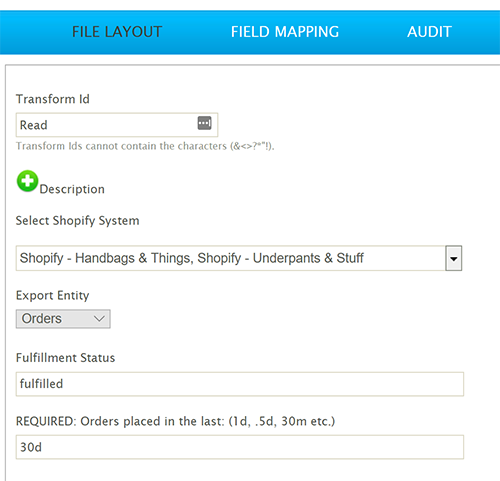
Select System Dropdown
Select the systems to query.
When multiple connectors are selected, each will be queried and the records are be fed into a single IMan dataset.
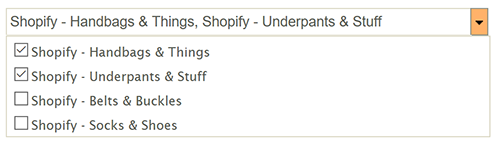
See Action on Transform Error on how errors are handled.
EXPORT Entity Dropdown
The export entity drop down lists each of the entities which the connector can queried from the application/service.
For applications, such as CRM, with customisable data schemas, this drop down may present a dynamic list where the entries are obtained by querying the CRM's meta data. Other applications such as eCommerce platforms may present a static list, where each item represents a specific touchpoint.
The selected entity represents the top-most entity which is being queried. For example an eCommerce connector such as Magento would expose an entity called 'Orders', when selected this will query Orders, and any child entities such as Line Items from the select Magento system.
Any child entities are listed on the Field Mapping screen.
Optional Configuration
Immediately following the Export Entity dropdown is an area where there are connector specific settings for retrieving the data from the application/webservice. Each connector has an independent set of options, so please see the relevant application guide for more details.
Connector > Field Mapping
The field mapping tab defines which entities and fields within those entities are included (or imported) into the IMan dataset.
Most connectors will by default include all entities and fields, but some connectors may set the default import status of the entity and fields to false.
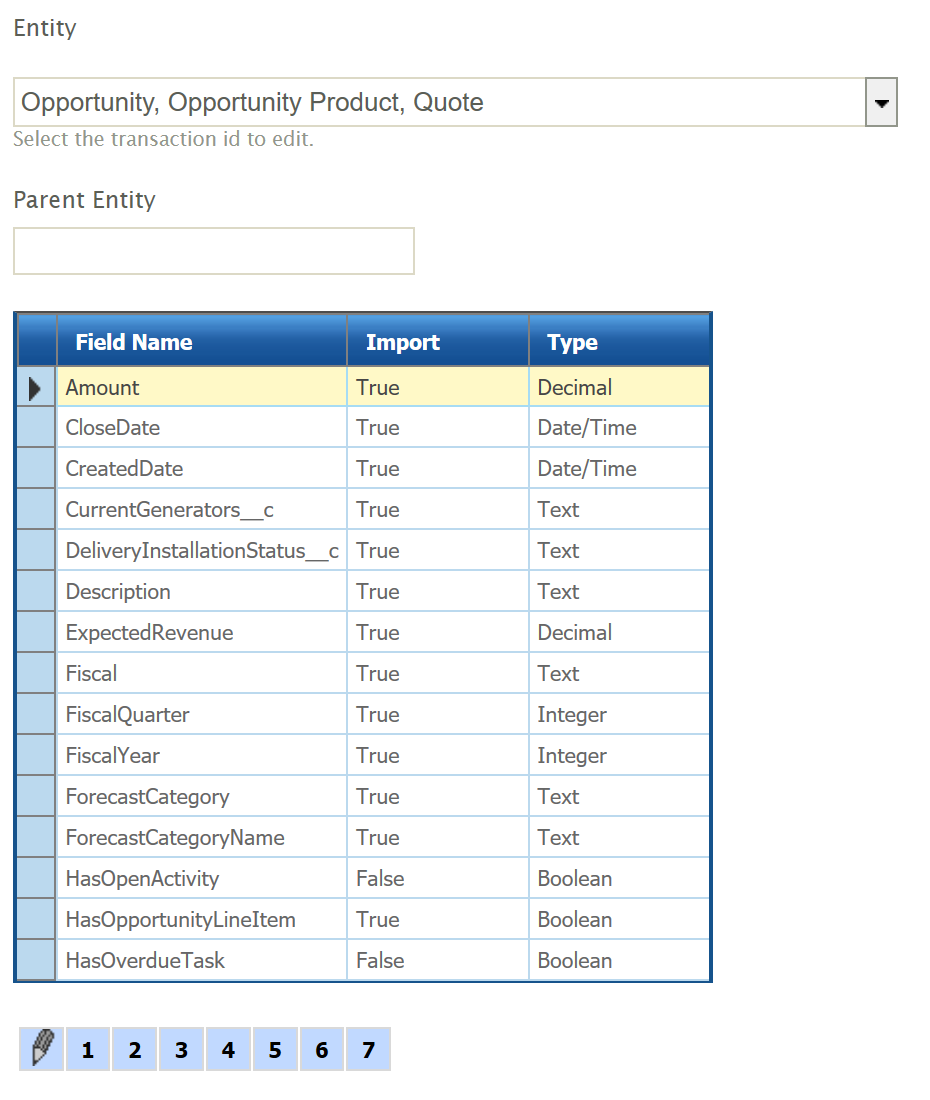
Entity
Each related entity for the selected Export Entity from the File Layout tab is listed in the drop down.
Entities can be included/removed from the IMan dataset by selecting/deselecting checkbox next to the Entity.
To change the fields listed in the Field Grid click the Entity name.
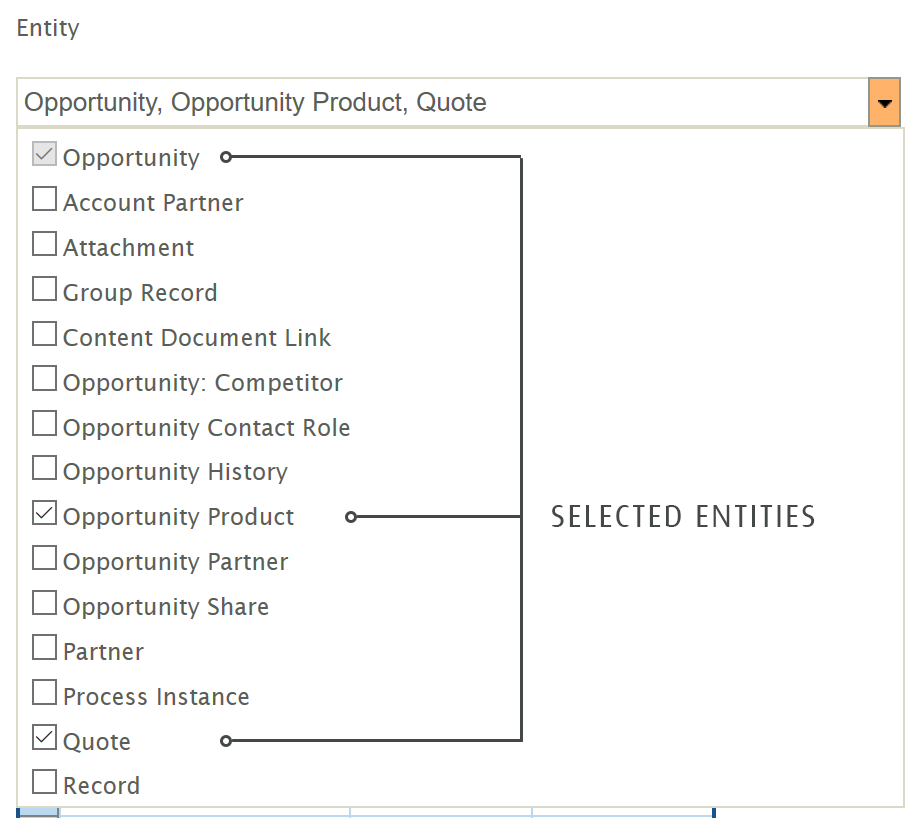
Parent Entity
A read only field indicating the selected entities parent entity.
Field Grid
The field grid lists all the fields for the currently selected entity. The fields can be edited by pressing the edit button at the bottom of the grid and the changes saved or canceled by pressing the Green Tick, Red X buttons respectively.
Field Name
The field name.
Import
When selected will include the field within the IMan dataset, when deselected the field will not be included in the dataset.
Type
The field's type.
Connector > Audit
Auditing & Error Handling
Supported Counters
-
PROCESSED
- Incremented for each record being processed.
-
INSERTED, UPDATED, DELETED
- Each record read by the pull connector will increment the INSERTED counter.
Action on Transform Error
- Abort
- The transform will stop at the first error and no further processing will take place.
- Reject Record or Continue
- If an error occurs whilst the target application/service is being queried (as specified by the system) the error will be logged and the next selected system will be queried. This will repeat for each selected system. If there is only a single system selected and an error occurs then no records will be included in the IMan dataset.