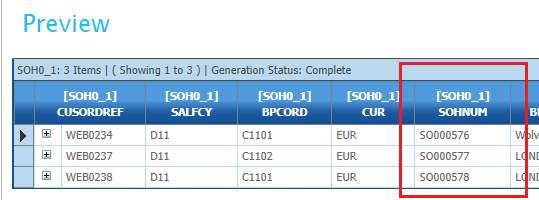Connector Mapping
This section describes the connector mapping process in IMan.
Design Screen
The Sage X3 connector is found on the Connectors section of design palette.
- To use it, drag an instance of the Connector onto the design surface.
- Connect it to a transform.
- Double click to open the underlying setup.
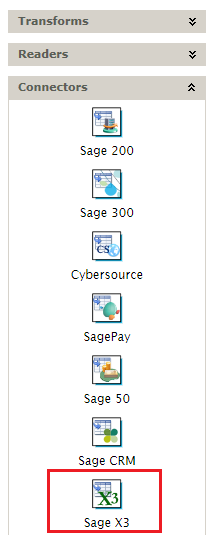
Sage X3 Connector Screen
Options Tab
The options tab defines which webservice pool to connect, the webservice publication to import data and how X3 should handle creation and updates.
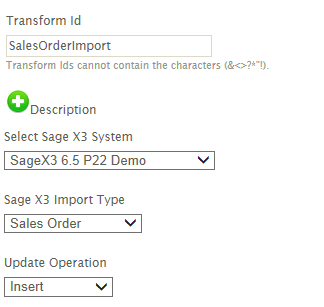
- Transform Id
- Set to something identifiable, since the value will be displayed on audit report whenever there are errors or warnings.
- Sage X3 System
- This is the system connector/webservice pool defined previously.
- Sage X3 Import Type
- This drop down lists all the published objects. Select the corresponding value for the type of data being imported.
- Update Operation
- This drop down controls how data is imported into X3. Updates are controlled by the Key fields for the object/table to which the objects are mapped.
- Insert
- Always attempt to create new data. An error will occur when importing data where X3 already has an existing record.
- Update
- Will attempt to update an existing record if one exists.
- Insert/Update
- Will first check if a matching record exists and where it does will update it, otherwise a new record will be inserted.
- Insert
- This drop down controls how data is imported into X3. Updates are controlled by the Key fields for the object/table to which the objects are mapped.
Field Mapping Tab
At the top of the screen are two drop downs controlling the mapping of the IMan transactions to the X3 object dimensions.
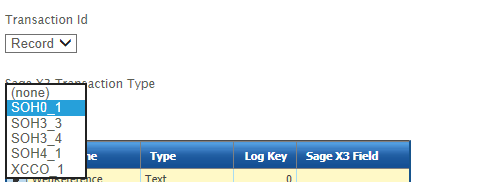
- Transaction Id
- This drop down lists each of the IMan records or levels.
- Sage X3 Transaction Type
- This drop down lists each of the X3 dimensions for the selected webservice. The first item is the header dimension (DIM=1) and each other option is a child dimension to the header.
Mapping Process
- Select from the IMan Transaction Id you wish to map.
- Select from the Sage X3 Transaction Type drop down the dimension you wish to map the IMan Transaction to.
Field Mapping Grid
The drop down against each field in the mapping grid lists each of the published fields for the respect X3 Transaction Type (or dimension). To map an IMan field to X3, simply select the respective from the list.
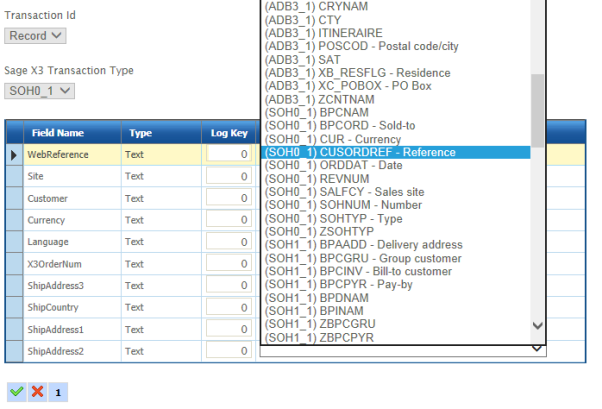
Each field is prefixed with its associated screen id. For some fields such as addresses, where there can be multiple instances of the same screen layout, it necessary to understand which screen id is associated to each address type.
Dimension Fields
Each dimension item in a dimension field is listed as individual fields. The screenshot below has two highlighted dimension fields for ADB_1 screen (Order Address): Address Lines 1-3; and Company Name Lines (1-2).
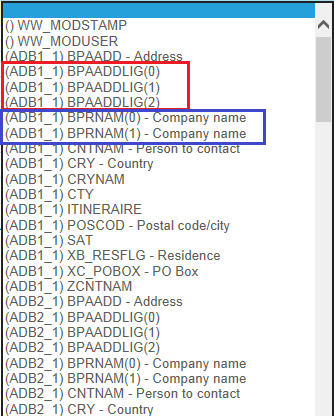
Sage X3 Generated Values
For generated values such as document numbers, it is possible to capture the auto-generated value on import to be used in subsequent transforms or on the IMan audit report.
Mapping Process
- Map an empty field to field to the X3 field.
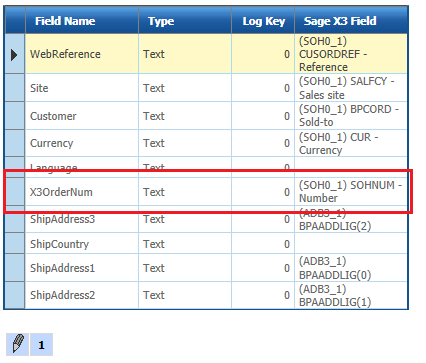
- Pressing refresh in the designer will capture the auto-generated value.