Email Task
The email task has three functions which allow you to:
- Send Email
- In either plain text or formatted HTML.
- Download Attachment
- Saving an email's attachments to a specified directory, where IMan could then be used to process the files in a subsequent transform.
- Delete Email
- From a POP3 server, once finished processing.
Expando Field Support
The email task has extensive support for Expando fields.
Emails can be dynamically generated from data within IMan. This functionality means that IMan can be used in a variety of email related tasks, like:
- Emailed Based Alerting.
- Sending of customer or supplier documents, such as order confirmations, invoices, shipping confirmations, mail shots, etc.
- Automation of work-flow from inbound emails.
Send Email
The Email Task allows for data to be sent as either plain text or formatted HTML embedded within the body of the email, or as an attachment to the email.
This is highly customisable.
Example
The Email task can be configured to create and send a personalised email to customers containing their invoice when an order is generated.
Transform > Options Tab
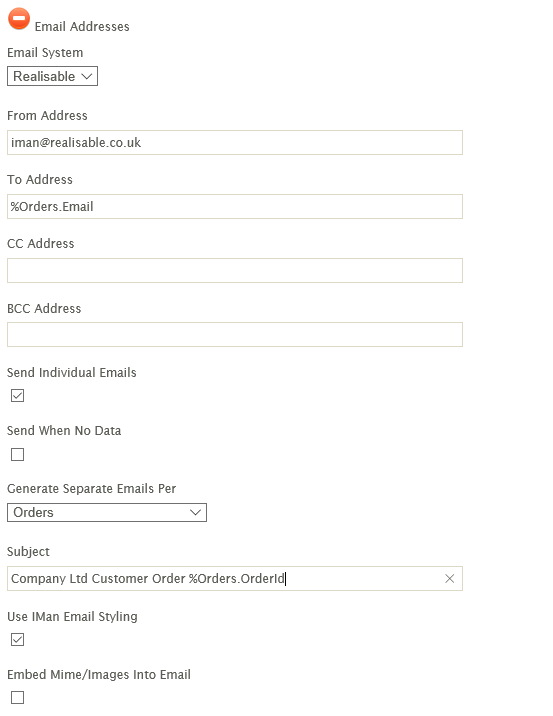
Email Addresses
Email System
- The Email Server (defined in Setup - see SMTP Server for more information) through which the emails are sent.
Support for Formatted Addresses
- The Email task supports formatted addresses, so it not only displays the raw email address to the user, but can also include the addressee’s name.
So, use the following format:
John Smith [[email protected]]
From Address (mandatory)
- The address the email is sent from.
- The 'From Address’ provides Expando field support (see Expando Fields). If the field address expands to more than one address the first email will be used.
To Address (mandatory)
- A list of one or more email addresses separated by semicolons (;).
- The ‘To Address’ provides Expando field support (see Expando Fields). If the field address expands to more than one address, each recipient will receive a copy.
CC Address (Optional)
- Additional recipients to include. Listed in the same way as the 'To Address'.
- Expando Fields supported.
BCC Address (Optional)
- Additional 'BCC' recipients to include.
- Expando Fields supported.
Send Individual Emails
- When selected each recipient on the ‘To Address’ field will be sent separate emails, as opposed to a single email to all addresses specified.
- Each recipient in the 'CC' and 'BCC' address fields will also be sent a copy of the email.
Send Separate Emails Per
- Generates an email for each record of the selected transaction type.
- When the field is left blank a single email containing the whole dataset will be created.
Send When No Data
- When selected will send an email irrespective of data in IMan.
- When deselected will only send an email where this data in the IMan dataset.
Subject
- The subject of the email. This may contain Expando Fields.
- If the field expands to more than one value, only the first instance of the value will be used.
Use IMan Email Styling
- When selected will use the internal IMan styling as per the styling used in the Audit Report email.
- When deselected allows you to specify the entire email html, including any styling.
Options Tab Continued
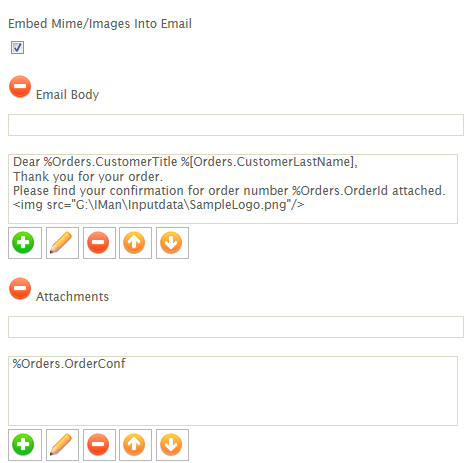
Embed MIME/Images into Email
When selected, any images in HTML through an IMG tag either where the SRC attribute is either a file location or http URL are embedded into the email.
Email Body
The body of the email.
The body consists of a number of lines; each of which may contain either static text, Expando Fields, or a combination.
Attachments
Any attachment to the email; may contain either static text or Expando Fields.
The attachment may also contain wildcards (see Wildcards for more information); to allow multiple files to be attached, per Wildcard expression.
Download Attachment
The download attachment function allows you to download emails from a POP3 mailbox account and save the attachments of the email to a specified directory.
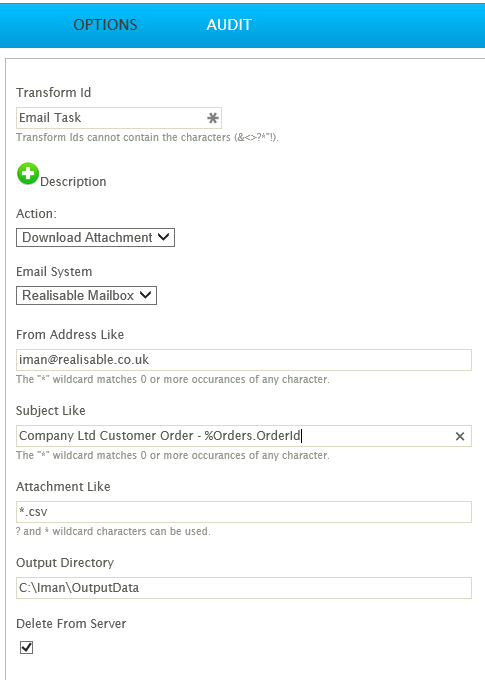
Email System
The POP3 mailbox (defined in the Setup, see POP3 Servers for more information) through which the emails are retrieved.
From Address Like
Filters the downloaded emails using the 'From' address of the email.
It is important to note that typically the From address will include the display name of the sender:
FirstName LastName<[email protected]>
When this is the case, use ‘*’ to match the search to the email address e.g. *[email protected]*
Subject Like
Filters the downloaded emails by the Subject field.
To partially match a subject use ‘*’, as with the 'From' address above.
Attachment Like
Filters the downloaded emails and saves only those emails where the attachment meets the filter.
The emails are first downloaded by IMan, where the attachments meeting the search criteria are saved to the Output Directory.
Attachments can be partially matched using Wildcards: ‘*’ to match multiple characters and ‘?’ to match a single character.
Output Directory
The directory where attachments are saved.
When files with the same name are saved, IMan will automatically append a sequential number to the end of the file name (_1, _2, _3, etc) to make them unique.
Delete From Server
When selected, will delete the successfully downloaded emails from the POP3 account/server once processed.
Delete Email
The Delete Email function deletes emails from a POP3 Mailbox, where a series of properties or filters determine which emails to delete.
This function is typically used in conjunction with a Readers and an Email Controller.

Email System
The POP3 Mailbox (defined in the Setup, see POP3 Servers) through which the emails are deleted.
From Address Like
Filters and deletes emails that match the specified 'From' address.
It is important to note that typically the From address will include the display name of the sender in the format:
FirstName LastName<[email protected]>
When this is the case, use the Wildcards ‘*’ to match the email address e.g. *[email protected]*
Subject Like
Deletes emails matching on the Subject field. To partially match a subject use ‘*’.
UIDL Filter
Filters and deletes emails that match the specified unique identifier (UIDL) of the field.
This method of deleting is the safest as it will only match a single email in the POP3 Mailbox.
Unless retrieved by an alternative method, the UIDL will only be available if the emails are downloaded through a Reader where the IO Controller is Email. An error will occur if the email's UIDL cannot be located in the POP3 mailbox.
Transform > Audit
Auditing & Error Handling
Supported Counters (Not supported on Retrieve Email Action)
- PROCESSED
- Incremented for each record processed.
- INSERTED
- Incremented for each email successfully sent.
- DELETED
- Incremented for each email successfully deleted from a POP3 mailbox.
- ERRORS
- Incremented for each error when either sending or deleting.
Action on Transform Error (Not supported on Retrieve Email Action)
When setting to Abort, any error when sending or deleting emails will cause the transform to stop executing.
When set to Reject Record or Continue, any error will cause the operation to be logged and IMan will move to the next record/operation.