Monitors
Monitors have the ability to trigger an integration job when a specific email event occurs, such as an email being received.
Monitors are a more integrated version of the File Events. Monitor setup is defined solely within the Read transform and directly embedded in the integration, whereas the File Events are setup as a separate job that uses the same file path as the integration.
Monitor Setup
Monitors are setup by enabling/disabling them through the File Layout tab of the Read Transform, and the Monitor page found in the Setup tab of the primary navigation strip.
Transform > File Layout
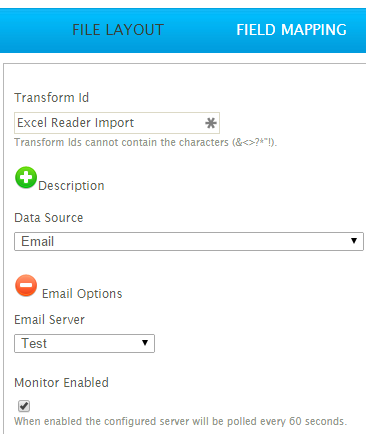
Transform Id
The transform Id of the selected transform.
Data Source
Must be set to Email in order to enable the Monitor.
Email Server
Server for the Monitor to watch.
See POP3 Servers for information on setup.
Monitor Enabled
When selected Monitor is enabled and will appear in the Monitor grid on the Setup tab.
Setup > Monitors
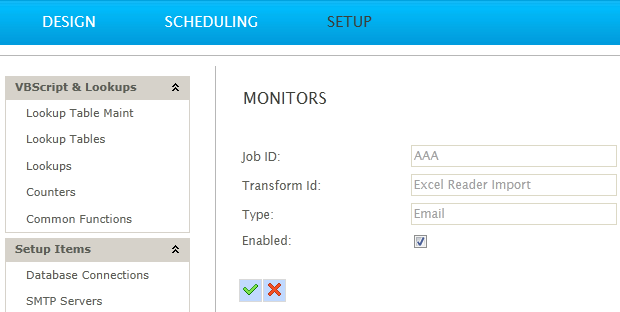
A record will be present in the Monitor grid for each Read transform Id that has a Monitor configured.
If the Read transform disables its Monitor option, the record will be removed from this grid.
Job ID (Read Only)
The Integration Id of the monitor.
Transform Id (Read Only)
The Transform Id of the monitor.
Type (Read Only)
The monitor type, i.e. Email.
Enabled
When selected, the monitor will be Active and currently checking for new events.
When deselected, the monitor will not be checking for events.
When the Enabled status changes, it typically takes 3-15 seconds for the monitor’s state to change within the Scheduler service.