Don't get lost: Training » Sage 300 Training Manual » Step 13 – O/E Shipment, Invoicing & Emailing (3 hrs) » 13.2 - Printing the O/E Invoice
2. Printing the O/E Invoice
This step will actually print the invoices to a file, which will then be finally attached to the email.
- Add a Sage300 connector to the Map transform created in the previous step.
- Open the connector and select the company, and select ‘O/E Invoice Print’ from the Import Type drop down.
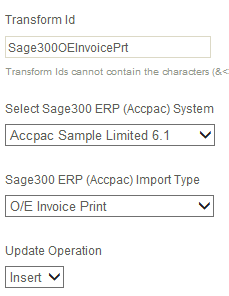
- Click the Field Mapping tab.
- Now you need to map the incoming transaction ‘OE0692’ to the ‘Invoice Print’.

- Click the edit button under the grid to map the Order Header fields.
|
Incoming Field |
Map To Sage300 Field |
|---|---|
|
INVNUMBER |
Invoice Number |
|
ExportPath |
Export File Path |
|
Form |
Invoice Form |
- Press Refresh. Due to the load time wait 10-15 seconds to complete, then press Refresh again. If the Generation Status goes to complete without any errors the invoices will have exported to the folder specified in the previous step.

- Press Apply to save then close.