2. Printing O/E Invoice
This step will actually generate, print the invoices to a file & post the invoices to the sales ledger. The PDF file generated in this process will then be attached to the email in the final step.
- Save the integration and prepare IMan to print invoices as per the ‘Setting Up IMan for Printing’ section in the IMan Sage200 User Guide.
If you do not do this step, the invoices will fail to print.
- Add a Sage200 connector to the Map transform created in the previous step.
- Open the connector and select the company, and select ‘SOP Invoice Print Post’ from the Import Type drop down.
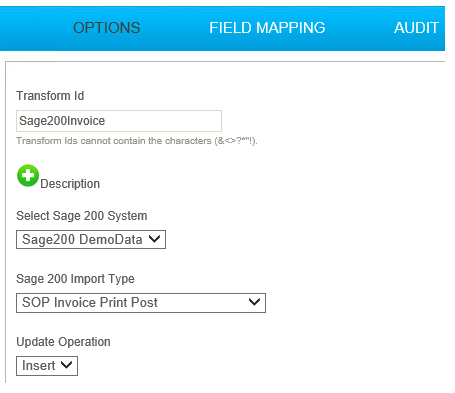
- Click the Field Mapping tab.
- Now you need to map the incoming transaction ‘SOPDespatchReceiptAdjustment’ to the ‘SOP Print/Post Invoice’.

- Click the edit button under the grid to map the Order Header fields.
|
Incoming Field |
Map To Sage200 Field |
|---|---|
|
OrderReturnNo |
Document No |
|
DocumentType |
Document Type |
|
ExportPath |
Invoice Export File |
|
InvoiceNo |
Invoice Credit No |
|
PostInvoice |
Post Invoice |
|
Layout |
Invoice Layout |
- Press Refresh. Due to the load time wait 10-15 seconds to complete, then press Refresh again. If the Generation Status goes to complete without any errors the invoices will have exported to the folder specified in the previous step.
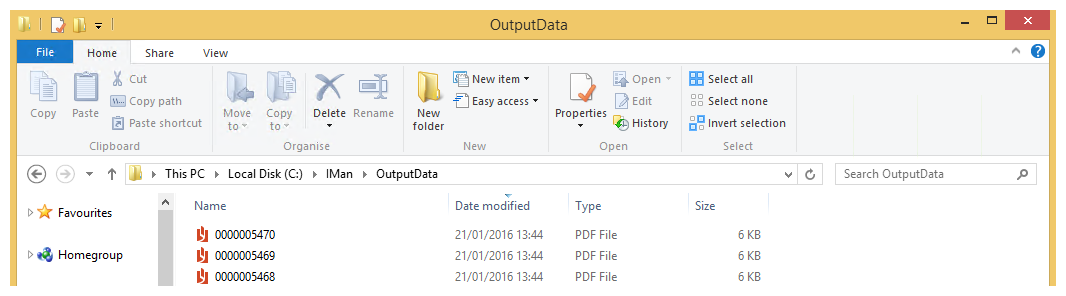
- Press Apply to save then close.