This article applies only to versions 3.2 and below. Version 4.0 and above can use the latest MySQL drivers.
Install
Due to issues with the latest MySQL ODBC drivers and IMan, to use IMan and MySQL ODBC you must use the 3.5.1 driver. Detailed below are the steps you need to take to perform a successful install.
The methods used to install and configure ODBC support for MySQL are slightly different. These methods mostly depend on if you have a 32 bit or a 64 bit system.
Note that this FAQ has been written with the assumption that IMan is running on a dedicated server with no other requirements for ODBC connection.
32 Bit
- Download the 32 bit ODBC connector from the MySQL website.
- Run the msi installer
And that’s it, install complete.
64 Bit
Here is where things get a little stickier. Firstly we’ll need to check if you have the 64bit version of the connector installed. Even if you click the 32bit ODBC control panel icon:
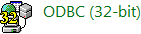
The likelihood is that it will display the the 64bit version of the connector! To ensure you are using the correct driver you will need to uninstall any previous version and re-install the 32bit connector only.
- Go to Start > Control Panel > Uninstall a program and uninstall any existing MySQL ODBC connector
- Download the 32 bit ODBC connector from the MySQL website.
- Run the msi installer
Verify install
The cleanest method of checking your 32bit ODBC drivers is to run C:WindowsSysWOW64odbcad32.exe from the command line.
Whilst we are being diligent it is worth making sure there are no old ODBC references in the registry. NOTE: If you are not fully comfortable with the use of the windows registry this step is best skipped.
Open the registry editor and navigate to HKLMSOFTWAREODBCODBCINST.INI and ensure there are no key entries for MySQL drivers. Also check under the ODBC Drivers key and remove any entries for those drivers.
Connection strings
The connection string to be used for connecting to MySQL will be familiar to seasoned IMan users:
Driver={MySQL ODBC 3.51 Driver};Server=[servername];Database=[databaseid];User=
[username];Password=[password];Option=3;charset=[latin1];
You must replace the elements of the connection string with the details unique to your database. For example settings of:
- Server name = localhost
- Database = workbooks
- User name = IMan
- Password = AsJFDmn^%f
- Charset = utf8
would yield a connection string of:
Driver={MySQL ODBC 3.51 Driver};Server=localhost;Database=workbooks;User=
IMan;Password=AsJFDmn^%f;Option=3;charset=utf8;
One key item to note here is the charset attribute. Columns of type text can have their own encoding. Specifying the encoding in the connection string will ensure that the field content will be translated to the client correctly. There are several settings available and charsets in the MySQL are discussed in more detail here.