IMan Permissions Function
The Permissions function within the IMan Admin Console sets the appropriate permissions within IMan. This removes the burden of having to individually configure the required security as described in the previous section.
The Permissions function allows you to both set the required permissions for a specific user as well as restoring IMan to its default settings.
Using the Permissions Function
- Open the Admin Console and press the Permissions button at the bottom. Please note this requires local Administrator users to run.
- Select the Specific User option and enter the username and password into the fields.
- For local users enter in the form:
- .\<userid> or <computername>\<user>
- For domain users:
- <domain>\<user>
Please note the domain is case sensitive, so please enter identically.
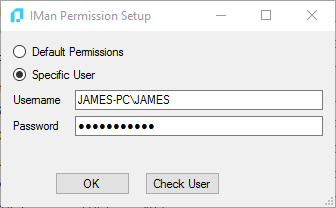
- Password
- The password is used only when the permissions are set, and is not saved anywhere by IMan.
- Check User
- The check will ensure the user and password are valid.
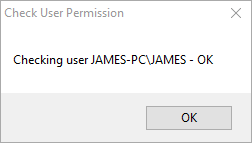
- OK
- This initiates the permissions change.
When all changes to permissions can be successfully made you will see all successes within the prompt as shown below:
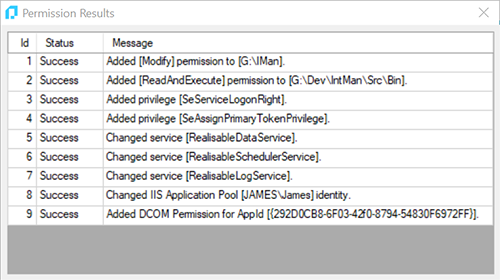
If an exception is generated as part of the change it is displayed as part of the log and an attempt is made to undo any changes.
Following any permission changes it is recommended the IMan Services are restarted and the IIS Application Pool is recycled for the permission changes to take effect.