Email Controller
The email controller facilitates data retrieval from an email source, through the server connection to a POP3 mailbox.
Email Options
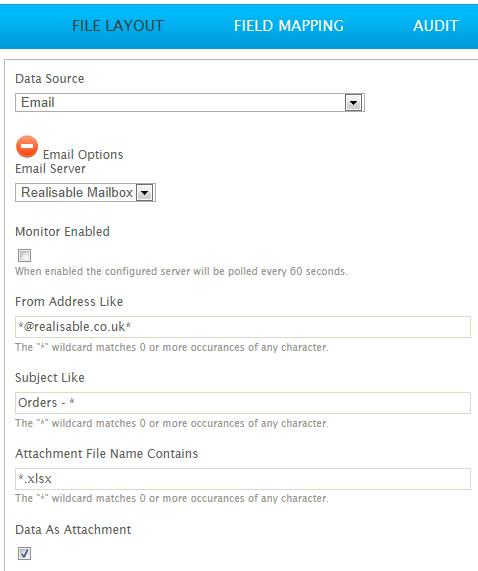
Email Server
The POP3 Mailbox (defined during setup) through which the emails are retrieved.
Monitor Enabled
When checked, the integration will be set to monitor the POP3 mailbox as defined in the controller setup.
When enabled the setting is immediate. The monitor can be disabled through Setup/Monitors.
Filter Email
It is possible to filter the mailbox to import only the desired emails. Wildcards using the options outlined below:
From Address Like
Filters the retrieved emails according to their From Address. It is important to note that typically this will include the display name of the sender in the format:
FirstName LastName<[email protected]>
Where the display name is also included in the From Address use the ‘*’ Wildcards around the email address:
Subject Like
Filters the retrieved emails by the Subject field.
To partially match a subject use ‘*’ around the search terms to match.
For example, *Orders* will return all emails with "Orders" anywhere in the subject.
Attachment File Name contains
Filters the retrieved emails according to the attachment name.
Once the emails are imported into IMan, only attachments that match the specified criteria will constitute the input to the IMan dataset.
Data as attachment or email body
Data can be imported from an email attachment or the email body.
Emails Containing Attachments
When the email contains attachments, the data within the attachment can be used to form part of the dataset.
In the following screenshot, the records 31 - 37 have been taken from the email attachment, while records 38 - 44 have been taken from the email details.
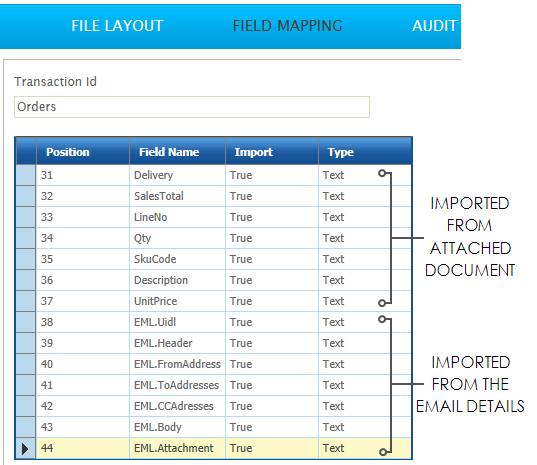
Emails Without Attachments
Where the retrieved email does not contain attachments, only the email fields will form part (or all) of the dataset.
When this is the case, the body of the email must contain data which can be interpreted by the particular Reader transform involved.
For example, if a CSV Reader is configured with an Email controller, the body of the email must be in CSV format.
Email Fields
The fields the Email Controller will import are based on the data in the email as follows:
EML.Uidl
This appears as a series of random letters and numbers to form the email’s unique identifier code.
The UIDL can be used to safely delete an email from the POP3 mailbox. See Email Task.
EML.Header
The email’s header information is the meta data surrounding the email, such as the sending server, the sender, the message thread details and the time zone.
The header information is typically organised in name-value pairs. These could be parsed by IMan should any processing logic be required using the email header data.
EML.FromAddress
The sender address. This may include the display name of the address.
EML.ToAddresses
The list of addresses the email was sent to. These may include the display names of the recipients.
EML.CCAddresses
The list of CC'd addresses. May include the display names of the recipients.
EML.Body
The body of the email.
If the email was sent using HTML formatting, the body will contain all formatting.
When "Data as Attachment" is not selected, this data must be in the correct format for the reader being used.
EML.Attachment
Any attachments found in the correct formatting will appear in this field. If no attachments are processed, this field will remain empty.