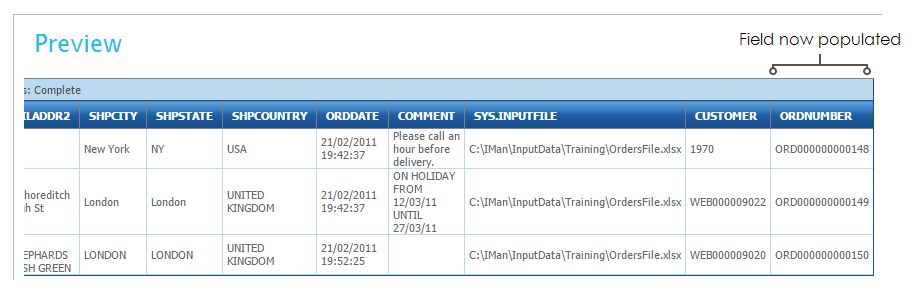7 – Sage 300 Order Import
Connectors
There are two important things to note about connectors:
- Whenever a connector is used, only the fields which are mapped ‘flow’ out the other side. That is, if a field is not mapped, it is not part of the dataset and cannot be used or referred to following the connector. Log Keys can be used to work around this behaviour.
- See the following '8 - Auditing' section for setup.
- Connectors rename the fields and transaction ids to the internal names used within IMan.
Setup Order Import
- Drag a Sage300 connector onto the design surface, connect it to the Filter transform, and double click to open its setup.
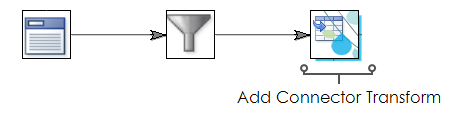
- Select the company, and select ‘O/E Order’ from the Import Type drop down.
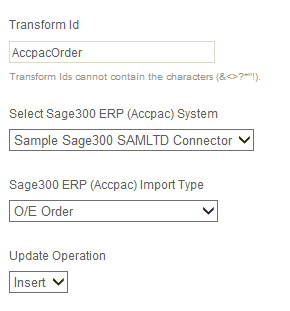
- Click the Field Mapping tab.
- Now you need to map the incoming transaction ‘Orders’ to the ‘Orders’.
- Ensure 'Orders' is selected on the top Transaction Id drop down, and select ‘Orders’ from the Sage300 ERP Transaction Type dropdown.
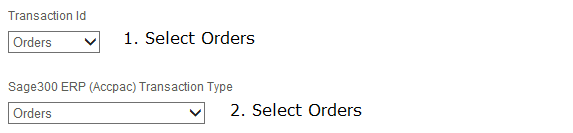
- Click the edit button under the grid to map the Order Header fields.
|
Incoming Field |
Map To Sage300 Field |
|---|---|
|
OrderId |
Order Reference |
|
ShipName |
Ship-To Name |
|
ShipAddress1 |
Ship-To Address Line 1 |
|
ShipAddress2 |
Ship-To Address Line 2 |
|
ShipCity |
Ship-To City |
|
ShipCounty |
Ship-To State/Province |
|
ShipCountry |
Ship-To Country |
|
DateTime |
Order Date |
|
CustomerComments |
Order Comment |
|
CustomerNo |
Customer Number |
|
Sage300OrderNumber |
Order Number |
- Press the Green Tick to save the mapping.
- Select the OrderDetails from the transaction Id and select the Order Details from the Sage300 Transaction Type drop down. (This will map the transaction type to Sage300 view).

To switch or change the Field Mapping grid being displayed, change the top (Transaction Id) drop down. Changing the bottom (Transaction Type) drop down alters the Transaction Type to which the top is mapped.
- Click the edit button under the grid to map the Order Detail fields.
|
Incoming Field |
Map To Sage300 Field |
|---|---|
|
Qty |
Quantity Ordered |
|
SkuCode |
Item |
|
Description |
Description |
|
UnitPrice |
Pricing Unit Price |
|
LineType |
Line Type |
|
ExtendedPrice |
Extended Amount |
|
MiscChargeId |
Miscellaneous Charge Code |
- Press the Green Tick to save the mapping.
- Press refresh and if successful the ORDNUMBER field in the preview grid should be populated with the actual Sage300 order number: